Popular Posts
-
Professional speakers often use a teleprompter read stuff off it so you don’t have to memorize anything. There are many free and commerc...
-
Home Forum IT.Solutions Web Solutions
Find Us On Facebook
Powered by Blogger.
About teleprompter
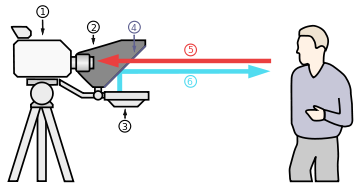
A teleprompter, or autocue, is a display device that prompts the person speaking with an electronic visual text of a speech or script. Using a teleprompter is similar to using cue cards. The screen is in front of, and usually below, the lens of a professional video camera, and the words on the screen are reflected to the eyes of the presenter using a sheet of clear glass or a specially prepared beam splitter. Light from the performer passes through the front side of the glass into the lens, while a shroud surrounding the lens and the back side of the glass prevents unwanted light from entering the lens.
Labels
Sample Text
Social Icons
Pages
Followers
Featured Posts
Social Icons
teleprompter software is designed by Templateify
Make a Teleprompter with PowerPoint in 5 steps
Professional speakers often use a teleprompter read stuff off it so you don’t have to memorize anything. There are many free and commerce teleprompter software in market ( some may cost 1000 USD ) , but here we look at building a fast and simple way using a presentation software Microsoft PowerPoint.
Step 1:
Create a new presentation in PowerPoint , set the layout as Blank.
Switch to the design tab and choose Black as the background style.
Step 2.
Create new text box content transcript with entire width of the slide.
Step 3.
Switch to the Animations Tab in PowerPoint and, while the text box is selected, add the Lines animation that is found under motion path.
Then go to Effect Options and set “Up” as the direction for Animation.
Step 4.
Open the Animations pane and double-click the TextBox object to open the Effect options dialog. Set the Smooth Start and Smooth End timing to 0 seconds. From the Timing tab, set the duration of the animation to 50 seconds.
Step 5.
Reduce the zoom to around 20% such that the entire animation and the slide is visible. Move the red tip of the animation arrow above the top edge the slide as shown in the next screenshot.
Press F5 to play the slideshow and that’s your new teleprompter. You may play around with the timing and the arrow positions depending upon the amount of text. Also, you may split text into multiple slides if it extends longer than a minute.
Subscribe to:
Comments (Atom)